
Learning the basics of Pegasus Pine

Learning the basics of Pegasus Pine
You have been introduced on how to log on to the Pegasus system and how to change your password. In the following lesson, you will be given instructions on how to use Pegasus Pine, how to send mail in Pegasus and how to log out of the Pegasus system.
 Using Pine
Using Pine
After you have successfully logged on to Pegasus, you will see a window that looks like Figure 2. To start the Pine e-mail program, type "pine" at the pegasus% prompt (see figure 2) You may get a screen called: "Welcome to Pine". If you would like an e-mail message with more information about Pine, type "Y" at the prompt. Next, you should get a screen with a list of commands. Type "L" to see the list of folders. Select the INBOX folder by pressing the "Enter" key. If you have any messages, select a message to view and press the "Enter" key to read it. If you want to reply to the message, simply press the "R" key while you are reading the message.
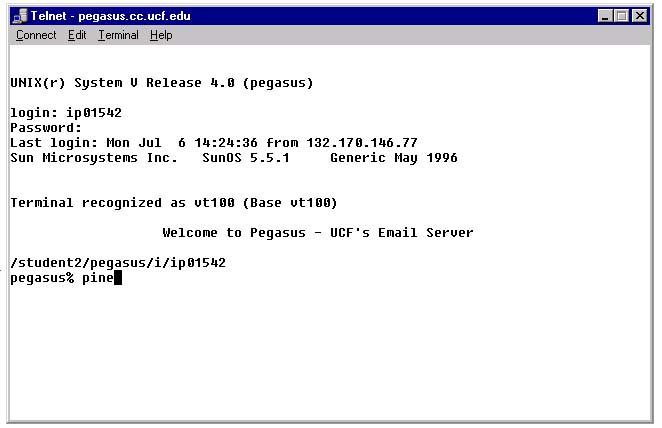
 Sending Mail
Sending Mail
To send a message, return to the main menu by typing "M" at the prompt (see Figure 4). Select option "C" for "Compose Message" (see Figure 3). At the "To" prompt, enter the e-mail address (example: bjones@mail.ucf.edu) of the person you are sending the message. Use the "Tab" key or the down arrow key to move down to the "Subject" line. Now type a subject at the "Subject" prompt. Use the "Tab" key to move down below the "Message Text" area and type in your message. Once you are done, press the "Ctrl" key and "X" at the same time. This will prompt the program to ask you if you really want to send the message. If you are ready to send the message, type "Y." Otherwise, press "N." You have successfully sent a message.
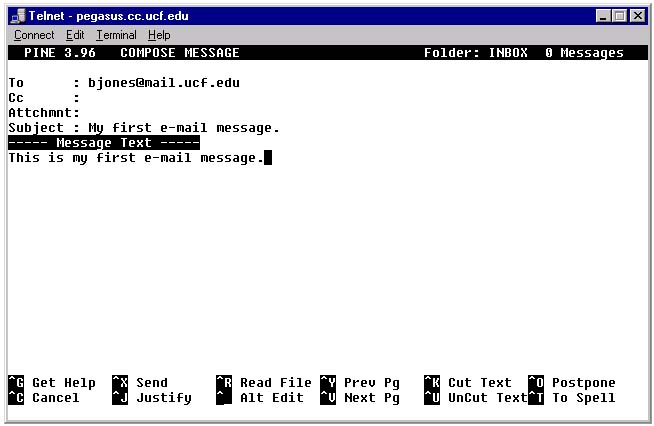
 Logging out
Logging out
To quit the Pine program, press the "Q" key. You will then see the pegasus% prompt. Type in the word "logout" (all lower case), and the program will close (see Figure 4).
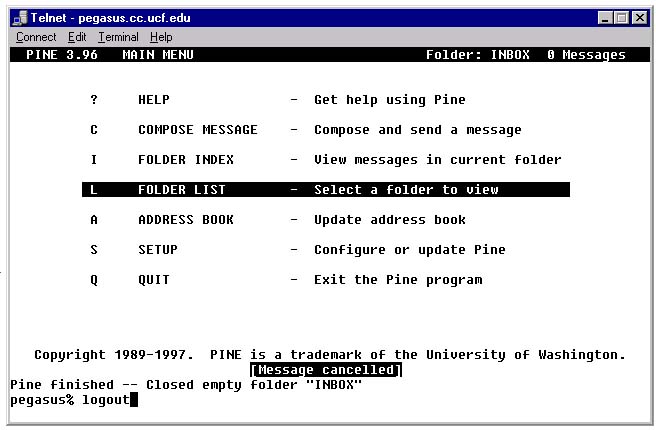
This lesson was an introductory lesson to Pegasus Pine e-mail program. If you need further assistance in understanding the function of each command in Pine, read the Pegasus Mail Server Handbook, this will give all the specific information about each command and much more.
